 |
The API is no longer being updated here until further notice. |
Sets the vertex shading color of the region.
Region:SetVertexColor(colorR, colorG, colorB [, a])
Arguments[]
- colorR
- number
[0.0 - 1.0]- Red component - colorG
- number
[0.0 - 1.0]- Green component - colorB
- number
[0.0 - 1.0]- Blue component - a
- number?
[0.0 - 1.0]= 1.0- Alpha (opacity) of the texture
Example[]
Shows a plain texture and yellow vertexed texture.
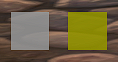
local f = CreateFrame("Frame", nil, UIParent)
f:SetPoint("CENTER")
f:SetSize(1, 1)
f.tex1 = f:CreateTexture()
f.tex1:SetPoint("CENTER")
f.tex1:SetSize(32, 32)
f.tex1:SetTexture("Interface/Tooltips/UI-Tooltip-Background")
f.tex2 = f:CreateTexture()
f.tex2:SetPoint("CENTER", 48, 0)
f.tex2:SetSize(32, 32)
f.tex2:SetTexture("Interface/Tooltips/UI-Tooltip-Background")
f.tex2:SetVertexColor(1, 1, 0)
Sets the vertex colors of the 9-slice regions.
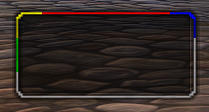
local f = CreateFrame("Frame", nil, nil, "BackdropTemplate")
f:SetPoint("CENTER")
f:SetSize(100, 50)
f:SetBackdrop(BACKDROP_TUTORIAL_16_16)
f.TopEdge:SetVertexColor(1, 0, 0)
f.LeftEdge:SetVertexColor(0, 1, 0)
f.TopLeftCorner:SetVertexColor(1, 1, 0)
f.TopRightCorner:SetVertexColor(0, 0, 1)
Details[]
- It appears that the values specified are actually percentages to adjust the original color values (specified in the XML content) by.
- For example, you have a background layer with a texture (named 'myModBackground') set as a filled color of (decimal RGB triplet) '0.5,0,0.5'.
- You execute the following in one of your functions:
_G["myModBackground"]:SetVertexColor(0.5,1,0.5);- The result would be that the color for 'myModBackground' is set to (0.25,0,0.25), not (0.5,1,0.5).
- The reason the method says "vertex color" is most likely due to the implementation details of how this works. OpenGL and Direct3D both support the concept of "vertex colors" which are frequently used in lighting. Each vertex of a 3-D object can have a "vertex color" set on it. The polygon will then be drawn with the vertex color shaded based on the location of the pixel relative to the vertexes of the polygon.
- Presumably this method sets all four vertexes of the quad used to make up interface elements to the given color, creating a filtering effect. The color is a direct filtering effect. Each color component of the object will be multiplied by the value given to determine the final color.
- So, setting (1.0, 1.0, 0.0) on a white object will color it yellow. But doing the same thing on a blue object will make it black. Be careful when using this on textured items.
